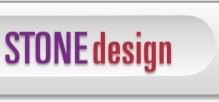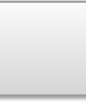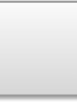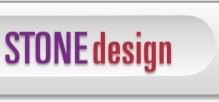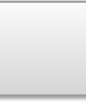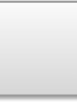|
 |  |  |  |
| Quick Start |
 |
|
1. Drag a PDF file from the Finder into the default StampInStone untitled window.
2. Make sure the Info window is visible (Tools->Info).
3. Set your stamp:
To stamp text:
-Choose the Text Stamp tab in the Info window
- Type a string into the text field or choose a predefined string from the dropdown menu.
- Select the font, font size, font color and text orientation.
- Select whether you want the text to appear underneath or over the document’s contents.
- Click Add Stamp to view the stamp.
- Drag the text to where you want it.
To stamp an image:
-Choose the Image Stamp tab in the Info window.
- Drag in a TIFF, JPG, GIF, PNG or other image file onto the PDF document.
- Drag the image to where you want it.
- Select whether you want the image to appear underneath or over the document’s contents.
4. Choose File->Save to save your document. |
 |
|