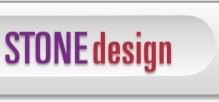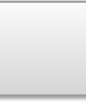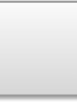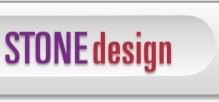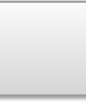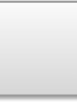|
 |  |  |
| Open a PDF document - 2 |
 |
|
Choose File->Open… and open the file using the standard Open dialog.
The document will open in a new window that is titled with the name of the document.
Note: You can also drag the file from the Finder to the StampInStone icon in the dock or the Finder.
When you choose File->Save, the stamped document will replace the original PDF document.
Note: Choose File->Save As… to create a new document file and avoid replacing the original document. |
 |
|