| |
 |  |  |  |  |  |
| Super Text: Text Placed Around a Graphic |
 |
|
To place text around a graphic:
1. Select a Text Area and a graphic.
2. Choose Object->Super Text->Text Outside Shape
• If the graphic is not already a Spline, this command makes the graphic into a Spline and places the text outside the spline’s path.
• Some graphics, including Images and Box Graphics, disappear when they become splines.
If you don’t like the text’s placement around the shape, try:
• Reshaping or moving the graphic and/or the Text Area
Both the text and the spline remain editable.
Use the Object Info pane to control:
• Whether to draw the path
• Whether to apply the path’s effects to the text
• The text’s color.
• The text’s alignment
Note: You can also use the Text Wrap settings to make text wrap around one or more graphics. |
 |
| |
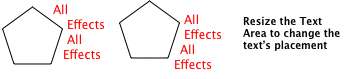
|
|
