| |
 |  |  |  |  |  |
| Linked Text Areas (page 1) |
 |
|
If your text won’t fit within one Text Area, you can create multiple text areas to contain the text. |
|
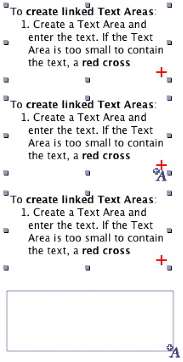
|
| |
To create linked Text Areas:
1. Create a Text Area and enter the text. If the Text Area is too small to contain the text, a red cross appears at the lower right hand corner of the Text Area.
2. Click on the red cross. The cursor will change to a linked text cursor “+A”.
3. Go to where you want the linked Text Area, including another page. Click and drag to draw another Text Area.
• Text will now flow from the first Text Area to the linked Text Area.
• If you make the first Text Area smaller, more text will flow to the second Text Area.
• If you delete either Text Area, all the text will flow to the remaining Text Area. |
|  |
|
• You can create as many linked Text Areas as necessary to hold the text. |
 |
|
