| |
 |  |  |  |  |
| Snap To Point |
 |
|
Snap to Point makes it easy to line up parts of graphics with each other. When Snap to Point is active, dragging a point to within the Gravity distance of another point will make the points snap together.
To set Snap to Point, bring up the Object pane of the Preferences window. Check the Snap to Point checkbox and select a value for the Gravity text field. The default is 4 pixels.
Note: the Gravity value also affects snapping to Guides.
Snap to Point is particularly useful when working with Splines and Multi Lines. |
 |
| | |
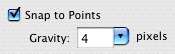
|
 |
|
