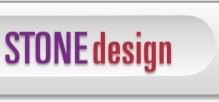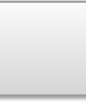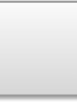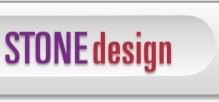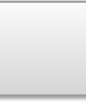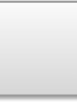The iPhone is an evolving product and so are our apps. Should the application crash on you, information is generated that will help us solve the problem! Here’s how you can help by emailing us the Crash Reports:
1. Sync your iPhone to your Computer
2. Find the crash reports - here’s where they are depending on your computer type:
Mac OS X
iPhone: ~/Library/Logs/CrashReporter/MobileDevice/
iPod touch: ~/Library/Logs/CrashReporter/MobileDevice/
(The tilde "~" represents your Home directory.)
Windows XPs
iPhone: C:\Documents and Settings\[Username]\Application Data\Apple Computer\Logs\CrashReporter\MobileDevice
iPod touch: C:\Documents and Settings\[Username]\Application Data\Apple Computer\Logs\CrashReporter\MobileDevice
Windows Vista
iPhone: C:\Users\[username]\AppData\Roaming\Apple Computer\Logs\CrashReporter\MobileDevice\
iPod touch: C:\Users\[username]\AppData\Roaming\Apple Computer\Logs\CrashReporter\MobileDevice\
(If you don't see the Application Data or AppData folders, you may need to show hidden files.)
3. In MobileDevice folder, you’ll a folder with the name you gave your iPhone/Touch, that’s where the crash reports are!
4. Let’s say you’re using Twittelator and you get a crash, you should see a file like:
Twittelator-2009-03-24-164650.crash
[the Name of the App, the date, [in 2.2: the name of the device], .crash
5. Email all crash reports to us, with any info on what you were doing before it happened! Thank you for your part in making our apps the greatest.
6. Remember - iPhone/Touch’s memory is small - try rebooting to see if that helps!
|