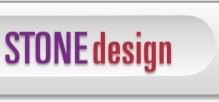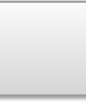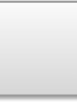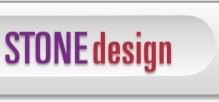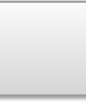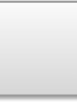VJ with Fractals using this version of XaoS 1. Download, install into Applications and launch XaoS 2. Choose “Tools -> Connect to XaoS” 3. In XaoS, choose “UI -> Autopilot (a)” 4. In Videator, “Add Random Effects” 5. “Video -> Fullscreen” for maximum effect!
Overlay Fractals over Live Input!
1. Install XaoS as explained above 2. Click “myFX” to show Effects Library 3. Drag on “XaoS” effect onto live window 4. In XaoS, choose “UI -> Autopilot (a)” 5. Add as many XaoS effects as you like 6. Add color and other sub effects for great fun!
Add some powertools to the tool bar:
Add “Fullscreen”, “Add Random Effects” & “Prefs” via “Tools -> Customize Toolbar...”
Make the “Live Loop” last longer!
To set in current live window, Tools -> Time Lines: Set in Preferences, Movie/Video for future windows: Now add some random effects! |