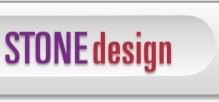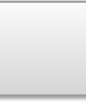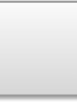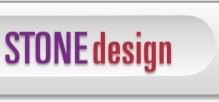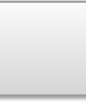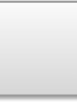| |
 |  |  |  |
| Toolbar (page 3) |
 |
|
Rotation Tool
The rotate control in the Toolbar rotates the image in 90 degree increments.
You can also use the Image menu items: Image->Rotate Left and Image->Rotate Right.
If you want to rotate in smaller increments, use the Transform effect.
Selection Tool / Crop Tool
Use the selection tool to manipulate the geometric points on various effects.
Use the crop tool to crop an image for dragging from the image drag well. Double-click on the crop tool to set an exact cropping rectangle size and location (x, y) or view the current size and location. Option-drag to move the crop box.
Image Drag Well
Use the image drag well to drag out images or effect chains.
Set the content of the drag well using the drop-down menu. Choose tiff, jpg, png, thumb, or effects.
Set various options for these image types in Preferences.
You can drag to the Finder, other applications that accept drag and drop files.
Hint: Use tiff or png files if you want to retain transparency.
|
 |
|