Twittelator Bookmarklet
These instructions will help you make a handy bookmarklet so you can send links from Safari to Twittelator and create a compose view ready for tweeting.
Step 1: Bookmark This Page
Tap the plus button at the bottom of the screen, then select Add Bookmark.

Name your bookmarklet something cool, like "Post with Twittelator", save it in your "Bookmarks" folder. Then tap Save.
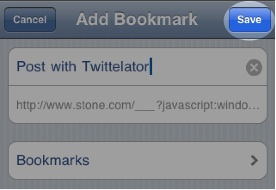
Step 2: Edit The Bookmark
Tap the Bookmarks button at the bottom of the screen.

Find the bookmark you just made (you probably called it "Post with Twittelator"). Tap Edit, then tap on the bookmark itself.
You now need to modify the bookmark URL. Tap the URL field (it begins with "http:"), then remove all the text before the word "javascript". Position the cursor right before the "j" as shown below, then delete till the beginning of the line.
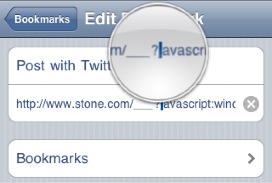
The finished URL should look like this:
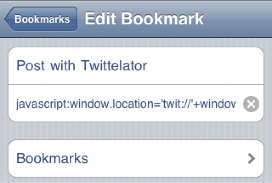
Step 3: Use The Bookmarklet
When you're surfing the web and want to tweet a link, just tap the bookmarks button, then tap "Post with Twittelator". The current link will be sent to Twittelator and added to a new compose view, all ready for tweeting. Pretty cool, eh?

If it doesn't work for you, try rebooting the phone - especially if you just installed Twittelator. Here's the actual url that you can copy and paste into the bookmarklet window if the above technique did not work for you:
javascript:window.location='twit://'+window.location
Note: iOS 5 bug requires this one:
javascript:window.location='twit://'+window.location.href.substring(7)