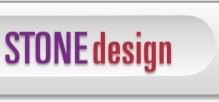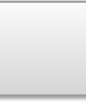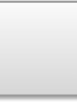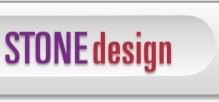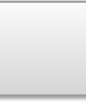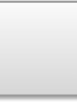Just download our applications and give them a spin! Here's a demo script for you:
Stone Studio™ Demo Script
©2001-2002 Stone Design Corp. All rights reserved.
1. Launch Create:
i. drag in the maple leaf from Tools -> Library Resources, Art tab
ii. resize it to be about half its original size
iii. choose Tools -> Animator
iv. click the "Current" button
v. click Save Animation and save the images
2. This launches GIFfun, which makes an animated image and launches your web browser.
i. in Create, delete the original mapleleaf
ii. from GIFfun, drag the file icon into your Create document.
3. Launch SliceAndDice:
i. choose Samples -> Necco Bar
ii. choose File -> Save for Create, and save
iii. drag window title bar document icon from SliceAndDice into Create
4. Launch PStill:
i. choose Conversion -> Sample
ii. drag converted PDF Castle.pdf into Create
5. Launch PhotoToWeb:
i. choose Album -> Sample Album
ii. click and drag out a crop area in the photo
iii. drag the icon of palm tree in upper corner of photo browser into Create
6. In Create:
(optional: drag in a movie)
i. arrange graphics so that they do not overlap
ii. choose Web -> Create Web Pages...
This generates the HTML and shows the result in your web browser.
Watch the animation and move your mouse over the Necco Bar graphics.
iii. add a page to your Create document by choosing File -> Pages -> Add.
7. Launch TimeEqualsMoney:
i. Choose File -> Sample Time Card
ii. Choose Reports -> Invoice
iii. Click button "To Create®"
8. Launch PackUpAndGo:
i. drag the Web pages folder you created in 6.ii. into PackUpAndGo
9. Go play and have fun; then, order the apps! |